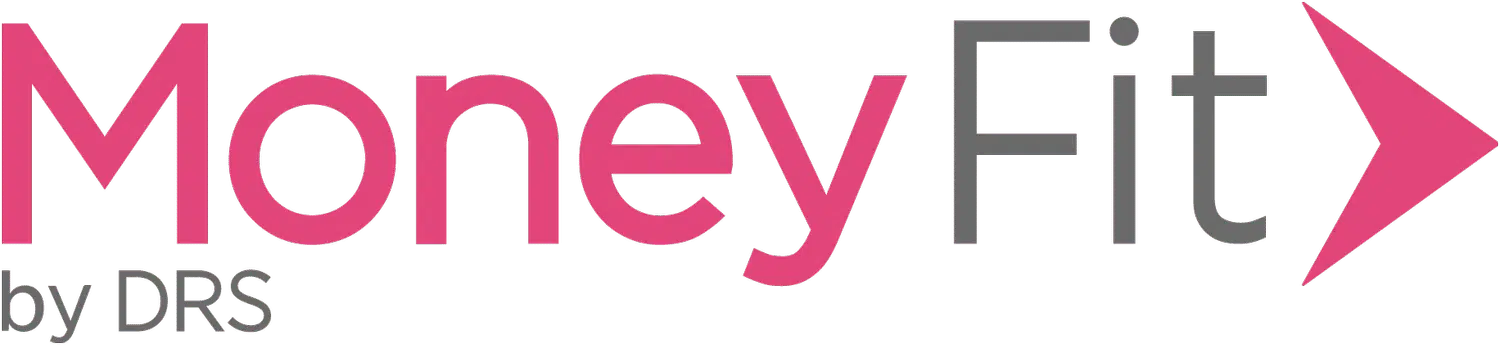Financial Essentials – Introduction Text
Welcome to Financial Essentials from Money Fit by DRS. Here’s what you can expect when taking this course. First, the course will present you with the disclosures and privacy policy required by our regulators. Sorry.
We’ll also ask you to complete a brief demographics survey that also helps us meet our regulatory requirements as a HUD-approved housing counseling agency.
What to Expect
The course will take you through a total of 15 short lessons spread among four learning modules:
- Budgeting and Expense Planning (3 lessons)
- Saving for Emergencies and Goals (2 lessons)
- Your Credit and Your Debt (7 lessons)
- Housing Rights and Protections (3 lessons)
Each lesson will consist of one or more brief paragraphs to read. Some may also include videos to watch, documents to download, quizzes to complete, and links to external resources to explore.
How Much Time the Course Takes
You should expect to take between 60 and 120 minutes to complete the entire Financial Essentials course. You may complete the course in a single viewing or log out and return to finish later at your convenience.
How You Earn Your Certificate of Completion
By following the steps through the course, you can master your budgeting, savings, credit, debt, and housing protections. Whether you would like to know the difference between a credit and debt or are looking for specific steps to follow for managing your day-to-day finances, this course is for you.
In order to move from one module to the next, you will need to view each lesson and then successfully complete the module quiz with a score of 80% or better (at least four out of five questions correct). Once you have gone through all four learning modules and successfully completed the final assessment, you will receive a link to download your personalized certificate of completion in PDF format.
Moving Through Each Lesson
After reading through each lesson and watching the videos, click the green “Mark Complete” button if it appears at the bottom of the screen before continuing to the “Next Lesson.” It looks like this:
Closed Captions
Videos have a Closed Captions option for anyone needing them. Simply click on the “CC” button on each video.